A screenshot (aka “ss”) is a picture of your computer screen. All players on War2.ru are required to take screenshots on request during matches in order to prevent cheating. (For a full explanation please read the screenshot policy.)
This article covers the following:
Note if using Windows Vista, 7, 8, or 10
If you have Windows Vista or newer and are not using our War2Combat client, in order to take screenshots you MUST either:
- Disable User Account Control (UAC) [Instructions], OR
- Move your Warcraft 2 folder out of C:\Program Files and put it into C:\War2Combat
How to Take Screenshots
- When you want to take a screenshot simply press the “Print Screen” key on your keyboard. This key is usually located on the top row of the keyboard on the right-hand side (in the same row as the “F” keys). It can also be labeled “PrtSc”. If you’re using a laptop you might need push the “Fn” key too.
After you press the key the screen will momentarily blink/flicker to indicate that the image has been captured. That’s it! Each time you press PrtSc a screenshot will be taken and auto-saved as a new file.
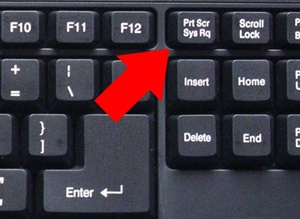
The PrtSc Key
How to Find Screenshots on Your Computer
Screenshots are automatically saved into your Warcraft II directory as .pcx files.
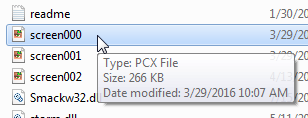
If you’re using the latest version of War2Combat Edition (recommended) then your War2 directory is C:\War2Combat. If you’re using an old version of War2Combat or an original copy of Warcraft II: Battle.net Edition (original CD, pirated .iso, etc.) then it will be C:\Program Files\War2Combat or C:\Program Files\Warcraft II BNE instead.
UAC in Windows Vista, 7, 8, 10
If you’re using Windows Vista or newer and your Warcraft II folder is in “Program Files” then screenshots WILL NOT be saved in your WC2 directory until you do one of the following:
- Set the User Account Control (UAC) Level to 0 [Instructions], OR
- Move the WC2 directory out of Program Files
If you don’t do one of these two things it will be much harder to find your screenshots. (Note that if you fail to provide a requested SS you could be banned as per the server rules.) The simplest way to make sure your screenshots will be saved is to install the latest version of War2Combat.
How to find screenshots if UAC is enabled
If you already saved a screenshot with UAC Enabled…
There’s still hope! Follow these instructions:
- Navigate to your User folder at C:\Users\YourName
- If hidden files are not visible follow this short tutorial to show them
- Navigate to the folder AppData > Local > VirtualStore > Program Files > War2combat
- Your screenshot(s) should be saved in this directory. (They will have a .pcx extension)
- Please consider disabling UAC for easier screenshot retrieval in the future! :)
How to View Screenshots (.pcx files)
To view your screenshots you will need to download & install an image viewer that can open .pcx files, like Faststone Image Viewer or Irfanviewer.
Where to Upload Screenshots
You have two options for submitting a requested screenshot:
-
Upload your screenshot to ss.war2.ru
- Email the screenshot to any server admin or submit it via the contact form
How to Prove a Refused SS Request
When you request a screenshot from someone make sure to:
-
Screenshot yourself making the request
- Screenshot a /ping that shows all the players in the game
If the person fails to deliver the screenshot then you will have proof that you requested a screenshot and can submit this to the server admins. Players who fail to provide a screenshot will be subject to the same rules as proven hackers.
Click here for a detailed guide to reporting a refused SS request


I have hours/days into this game back in the 90s. I cant wait to run this game again.
Nice! It’s amazing how many people who played years ago don’t realize there’s still an active multiplayer community. Look forward to seeing you on the server!
Way too much BS to still be worth getting into it. Like I’m sorry you don’t have a Punkbuster-alternative here but I’m not going to deal with taking a buncha screenshots and all that just to play a game that I’ll likely lose every match of anyway, but considering the resolution hasn’t even been increased…augh.
Let me tell you about one more useful feature:
You can use “/ss” command during the game to request a screenshot for each player in the game.
These screenshots will appear right after the game is finished.
man is