LOGGING ON
First download Warcraft 2 Combat Edition (aka “War2Combat”) by clicking here, then double click & install it on your computer. Double click the shortcut on your desktop, then navigate through the menu:
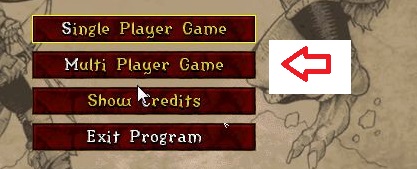
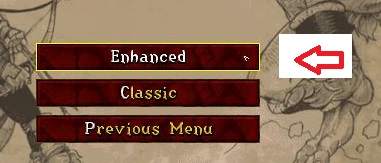
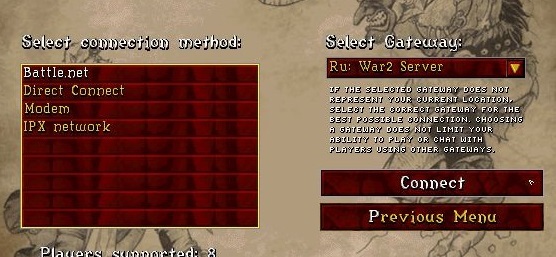
After connecting, create a new account! Then you will be online and part of the community!
HOSTING ISSUES
To host games on our server you will need to forward ports 6112-6119.
Everyone has different routers which require different set ups, so here is what I would do if I were trying to fix my hosting issue.
- Check out our hosting guide that walks you through the process
-
Go here –> PortForward.com
Select your router > select router brand > select Warcraft 2 > follow instructions. -
Search on YouTube for “How to forward ports with (your router make & model)”.
Here is a sample port forwarding video tutorial that might be useful:
A couple tips I’ve learned:
-
Use your IPv4 address when entering “server IP” field.
-
Your firewall and DMZ settings may be what’s messing with your hosting.
-
You should only have to forward ports 6112-6119 TCP/UDP. I dont think opening port 4000 is necessary.
TAKING & POSTING SCREENSHOTS
Sometimes players will request that a screenshot be taken during gameplay. The War2.ru screenshot policy requires that players honor all screenshot requests, and promptly submit them online after the game is over. (Failure to do so can result in punitive actions.)
Here is the procedure for requesting a screenshot:
-
Pause the game.
-
Ask your opponent for a screenshot by typing “Screenshot” or “SS”.
-
Take your own SS proving that you asked for a SS from them. (YOUR SCREEN WILL BLINK IF YOU PROPERLY TOOK A SS!)
-
Type /ping and hit enter… this will list all REAL players currently in the game. I say “REAL” because there is a spoof hack, and typing /ping will show the actual player screen name behind the spoof.
-
Take a SS immediately after you type /ping so you have proof who was actually in the game.
-
It’s also a good idea to take a SS of them acknowledging that they have taken (or refused to take) a SS.
Now you have proof that you requested a SS in case your opponent fails or refuses to post it. If that happens, contact one of the War2.ru administrators and report it so the offender can be dealt with accordingly.
——————————————–
AFTER THE GAME IS OVER
——————————————-
-
Go to ss.war2.ru
-
Click “Choose file”
-
Browse your computer for the screenshot (For Windows 7 users it’s usually in C:\War2Combat\ or sometimes C:\Program Files (x86)\War2Combat\) — it will be a .pcx file.
-
Click the proper screenshot.
- Include your username and a description (usually who it was taken for).
-
Type in the proper phrase in the “CAPTCHA” box below.
-
Click “Upload it”
- You’re done!
NEW PLAYERS
If you’re new to Warcraft 2 and having a hard time learning the ropes, the best thing you can do is to find people your own level to game with! You can also:
- Host & play games versus computers
- Register on our community forum to get tips and find new opponents!
- Join our Facebook group to find opponents
- Watch training videos on YouTube
- Watch game replays of the WC2 masters



first off you guys are awsome second i cant get the music to work plz help i have sound of voices just not the music.
Hi Adam, War2combat doesn’t include the music because it requires several hundred megabytes of space. If you want the music you need to download a full version of the game from e.g. a torrent website.