Your ability to host matches and play multiplayer games on War2.ru (and also whether or not games have lag) is affected by things like your ISP, internet connection speeds, and whether or not you use a router. This article lists the most common hosting & lag issues and how to fix them.
This article covers the following:
No one can join games that you host (high latency)
You host a Warcraft II match but your friends are unable to join because they receive a “Latency is too high” message.
This happens because your router is blocking traffic for port 6112. There are several solutions for fixing it.
- Solution #1: Download & install the latest version of War2Combat, which uses UPnP to automatically open your ports if your router is compatible. (Most modern routers are so this is the best solution for most players.)
- Solution #2: Manually forward port 6112 on your router if solution #1 doesn’t fix it.
- Solution #3: Enable DMZ on your router (alternative to solution #2)
You can test your ports with our port tester tool here (must be logged on to the server).
A specific person can’t join your games or vice versa
You’re unable to join someone’s game who can usually host without problems, or someone is unable to join your games.
This problem happens when two people “conflict”. It’s sometimes possible to get around it using what’s known as the “lat trick”. Here’s how it works:
- Player 1 hosts. Player 2 attempts to join his game and receives the “latency is too high” message.
- Player 1 leaves his hosted game.
- Player 2 hosts. Player 1 attempts to join his game. Sometimes (for whatever reason) he will now be able to join Player 2’s game even when he ordinarily can’t.
Playing with multiple people on the same network
You and one or more people on the same local network want to play together on War2.ru.
This is possible by setting War2Combat to use a different game data port on each computer.
- Solution #1: When you install War2Combat select the random port option. The first computer you install it on should use the “Default Port”, all subsequent computers should use the “Random Port” — make sure you write down what the port number is for each computer.
- Solution #2: Manually edit the registry to change game data port on the additional computer(s). Check out this guide written by a user on our forum.
Once each computer has a unique port you need to forward them in your router. The latest version of War2Combat has UPnP for automatic port forwarding on most modern routers. If your router doesn’t support UPnP or you’re still having latency issues on the server then the next step is to follow our port forwarding guide.
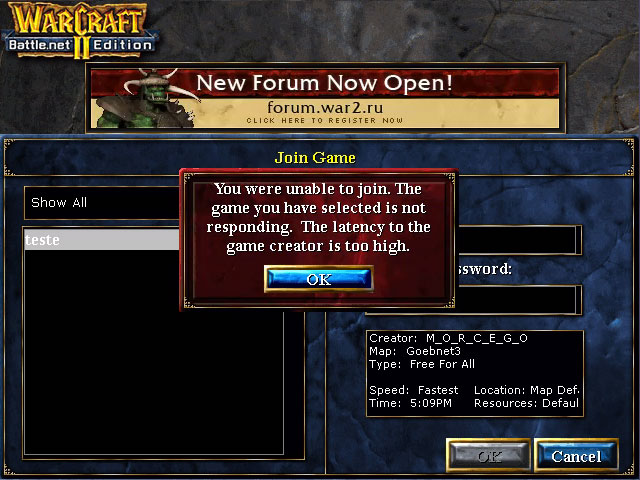



Trying to play with my daughter on the same network we are through spectrum. Great speed. Just can’t seem to get the forwarding to work. Think I did it right for both 6112 and 1024. Also I did default and on her laptop did random for the ip settings gig. Any other suggestions?