You host a Warcraft II game but your friends can’t join because they receive a “Latency is too high” message. This happens because your router is blocking traffic for port 6112, which is what WC2 uses.
To fix the latency issue that prevents people from joining your games you will need to forward port 6112 in your router configuration page.
Note: These instructions will help only if you receive this message when you try to host, i.e. if NOBODY can join your game. Connection problems affecting individual users are not covered by this solution.
All these instructions will be applied to you ONLY if your ISP (Internet service provider) provides a REAL IP for you. Otherwise this article will be useless for you and you should either change your ISP or take some additional services like external VPN service. Also note that REAL is not the same as STATIC. Your IP can be dynamic, but still real.
The easiest way to check if your IP is real is to compare:
- the external IP in your router admin panel status
- and the IP given by any site showing your public IP address.
Also read this forum thread about real IP.
This port forwarding guide will only help when your ISP provides real IP for you and you have your own router used for Internet connection.
—iL
Step 1
If you don’t know your router information, start here:
- Navigate to Start Menu > All Programs > Accessories > Command Prompt
- Alternatively, you can navigate to Start Menu > Run and type in “cmd” (without quotes)
- In the black window that pops up type “ipconfig” (without quotes) and press enter.
- Make a note of the number beside “IPv4 Address” and the one beside “Default Gateway” — you’ll need them later.
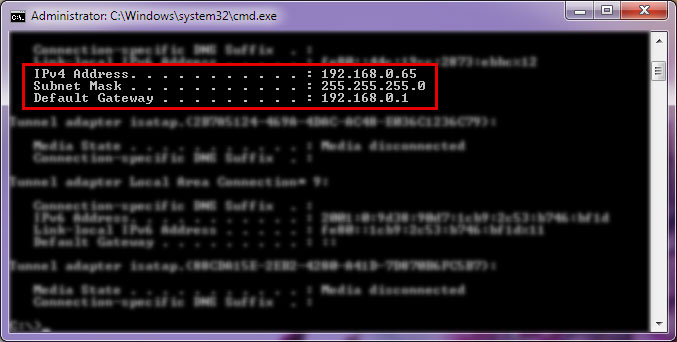
Proper local IP address should begin with “192.168.” or “10.” or “172.16.”. Default Gateway for most routers will be 192.168.0.1 or 192.168.1.1 if you didn’t change it during the first configuration.
Step 2
- Go to your Internet browser and type the number that was beside Default Gateway into the address bar, e.g. http://192.168.0.1
- This will take you to a login page where you must enter your router’s username and password. The default username and password combos are usually:
- Username: “admin”, Password “admin”
- Username: “admin”, Password: “password”
- Username: “admin”, Password: [leave blank]
- Username: [leave blank], Password: “password”
-
If none of these combinations work you can check this website for the default information used by your make & model of router, or look on the side of your router or in the instruction manual. If the default password has been changed to something unknown you can reset the router to factory default settings by pressing the small “reset” button on the side/back/bottom of the router with a paperclip and holding it until the lights flash (usually for around 30-60 seconds).
Once you have all the necessary information and can successfully login to your router, follow the rest of the steps below.
Step 3
You can also get specific instructions for your make & model of router on portforward.com.
After logging in find the section in your router settings that deals with port forwarding. The location of this will vary depending on your make & model of router, but you’re looking for a section labeled “Port Forwarding”, or sometimes just “Fowarding”. It could be located under any of the following categories:
-
Applications and Gaming
- Advanced
- Virtual Servers
- Security
- NAT
Step 4
Once you find the page for port forwarding you will see a table with several different fields for you to fill out. Generally, only one entry is needed for port 6112 (enter “6112” in both the Start and End fields) however a range can be used as well (e.g. 6112 – 6119). If there’s only one field for the port (no start/end) that’s fine too.
The screenshot below is taken from a Linksys router but you should see a similar table no matter what router you’re using:
Explanation of columns, from left to right:
-
Application: the name of the program you’re forwarding the ports for. This can be anything you want, it’s just for your reference. (Don’t worry if your router doesn’t have this field.)
- Start: if you’re forwarding a range of ports this will be the lower number. In our case it is 6112
- End: if you’re forwarding a range of ports this will be the higher number. In our case it is also 6112
- Protocol: If possible set this to “Both”. If “Both” isn’t an option you will need to create two separate entries in the table. They should be identical, but one should be for the “TCP” protocol and one for the “UDP” protocol.
- IP Address: this is the IPv4 address you wrote down from ipconfig in Step 1, you usually only have to enter the digit(s) that are after the final period.
IMPORTANT:
Make SURE you use the IPv4 address you wrote down from Step 1. DO NOT use the same address used to access your router! - Enable: this box needs to be checked in order for your settings to take effect, otherwise they’ll be saved to the table but not activated.
When you’ve finished entering the settings make sure you click on the “Save” or “Apply” button (or equivalent) located at the bottom of the page, otherwise your entries will be lost. Once the page reloads and you confirm your new port forwarding entry is saved, that’s it! You should now be able to host.
Troubleshooting
Still can’t host? Try following these additional steps.
Firewall
Sometimes your firewall can accidentally get configured to block incoming connections from Warcraft II — this will prevent you from hosting even if your ports are forwarded. Follow this step-by-step guide to check your firewall settings.
![]()
Game Data Port
This guide only works if Warcraft II is set up to use port 6112, but sometimes it can become set to a different port. Follow these steps to make sure it’s actually using 6112 so your port forwarding settings can take effect.
- The easiest way to do this is to rerun the War2Combat installer (download here) and make sure the “default port” option is selected. (You don’t have to uninstall it first, just make sure War2 isn’t running.)
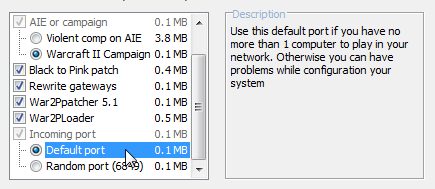
- Another way is to manually set your game data port in the registry — click here for a step-by-step guide.
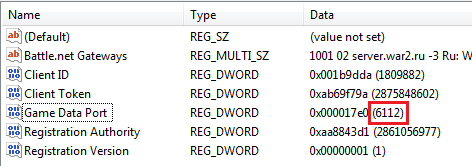
Port 1024
Sometimes after you forward port 6112 your will receive a message when you host saying that port 1024 is blocked now. If you’ve already followed the steps above to check your firewall & game data port then there are a few more things you can try.
- Reinstall War2Combat. Grab the latest version from our home page and rerun the installer. (No need to uninstall the current version first. If you have custom options set, e.g. to include the singleplayer campaigns or the black to pink patch, make sure to select them again.) The first time you run War2 after reinstalling you should receive a prompt asking to update, click “Yes” and War2 should open in a few seconds. If it doesn’t then right click on the icon and select “Run as administrator” and try updating again.
- Forward port 1024. If reinstalling doesn’t work then repeat the steps in this guide to forward port 1024 in your router. (Don’t delete the entry you made for 6112, just forward both.) This will usually work if you were previously able to host after forwarding port 6112, then some time later started getting the message about port 1024.
Alternate Method – DMZ
This method is optional and not needed if you followed Steps 1 – 4 to forward your ports. Port forwarding is the better option and should fix hosting for most people, but if it doesn’t work you can try enabling DMZ (if your router supports it). DMZ essentially means you forward all the router ports into your local computer behind the router — it’s less secure, so it’s better to try port forwarding (above) first.
- Follow Steps 1 – 2 above for accessing your router.
- Find the setting for DMZ in your router, click enable, and then finish filling in the IP (the same one you used before). When you’re done click on “Save settings” or the equivalent.
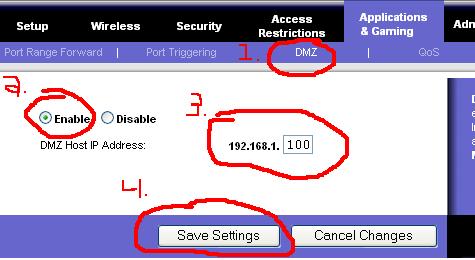
Also note that if your local computer uses IP address assigned automatically by DHCP, that means its IP address could be changed from time to time. Then your ports (or DMZ) will be forwarded to the wrong IP address and become broken. Possible solutions are to either to assign static internal IP for your computer (that doesn’t mean static external IP given by ISP) OR to configure your DHCP to fixed IP attached by MAC address.
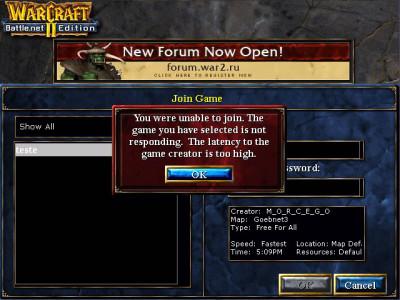
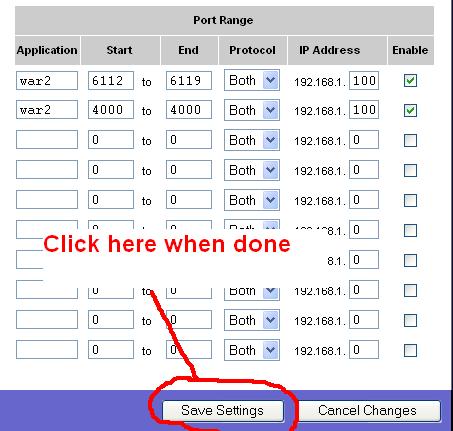


Now getting a error message my 1024 port is closed? How do I now fix this issue hosting?
Hi deafmute, you can post on the support forum to get help with this issue. Please be sure to mention what version of war2combat you’re using and what you’ve already tried.
IM trying to fix my deal hear so that people can join the game I host. Idk what the deal is but ive tried everything. There is no start and end spot to put the 6112 just one spot. I put 6112 and then itl say that another one is blocked.
Sign up for the War2 Forum and send me a private message, I can try to help you resolve your hosting problem.
Hi. I have a question regarding playing online. Is it possible to have computer opponents in war2combat? Thanks in advance for your help.
Hi Sam, yes it is. When you host the game select “Melee” as the game type in the drop down menu and you’ll be able to select computers in the slot drop-down menus.
NEW ERROR – a game with that name already exist !
I tried to host a game and at all my tryes (a lot of names) I receive this stupd error and I cannot host a game.
What can I do to can host games ?
Hi mity, check this article: http://en.war2.ru/support/a-game-by-that-name-already-exists-when-hosting/
can you post instructions to do this on a mac?
I’m not familiar with Macs myself and don’t know of any WC2 player who uses one, so don’t think our community has anyone knowledgeable enough to write such a guide, sorry. You can try searching for any generic port forwarding guide for Mac and use that to forward port 6112. Good luck
I followed the instructions for port forwarding since I was no longer able to host games (although I always used to be able to host no problem forever until now).
However, when I saved the changes and tried to join w2, I was unable to get into w2 at all (something about having to manually connect modem error message).
I removed the 6112 and enable and then was able to get in w2 again.
What should I do in this situation?
Thanks!
I can’t say for sure without knowing more about the error message you were seeing. Is it possible to repeat the steps and take a screenshot of it? If yes I recommend doing that & making a post in our support forum for further guidance.
I’m trying to create a game and have my son join me. My son is in the same house and uses the same router/Wifi. The latency message is showing up and I have completed all the steps above. Please help.
Hi Seth, check this article: http://en.war2.ru/support/multiple-people-on-same-network-have-high-latency-lag/
hello, ive tried every single different way you have here and i still get ” your port 6112 is closed no one can join your game
Did you check if your ISP provides a “real IP” ? The easiest way is to look in your router for the external IP address and compare it to what’s shown on http://www.whatsmyip.org/ If they don’t match then you don’t have real IP and won’t be able to host. Sometimes if you contact your ISP they’ll be able to provide a real IP though
set up ports went through it all first port 6112 closed now port 24850 is closed wtf why isnt this working
after port forwarding did you switch from LAN to wifi or vice versa? ive had the problem where i can forward a port for either my lan or wifi connection but when i switch to the opposite connection it inexplicably says some random port isn’t forwarded. you can try forwarding that port too to see if it makes a difference (i don’t think it does for me). other than that i don’t really know what it could be, there are several weird issues associated w/ port forwarding that are probably related to the UPnP that’s built into war2combat. it does work some of the time but seems very hit or miss in general
Greetings :) my nickname is in the ChronoCrossX game, I already edited maps many years ago and played, like, I had another nickname there, I decided to come back many years later, before that I edited StarCraft II, with other games, I decided to support retro games, like WarCraft II, Worms Armageddon – since it grew on similar games, the WarCraft II servers are still active, they are even updated, I liked the update especially about the mini map, when choosing a map, right now at least like in WarCraft III, you can see which map you choose, I in general I create sometimes Co-Op Mission or alternatively Co-Op Compaign while for Orcs, then I will and the Alliance to create, while for two people for online against computer players, two cards so far called Co-Op Compaign 1, Co-Op Compaign 2 tested them with two players
Everything is fine, but I don’t have port forwarding in the router, I don’t I wrote authorized ports, it says to me that such a port is closed, many years ago I wrote here http://en.war2.ru/support/warcraft-ii-hosting-latency-fix/ – on a similar topic, to create like a server on which port forwarding is not needed, I created a map and everyone could join, like on Battle Net, RuBattle Net, but I blocked everything with FireWall Bradmuer, and through exe the connection of the game I have connections, I want the connections to go through even when applications are blocked in the Windows Firewall rules – any version, before it happened by the way, I checked the boxes to block even with the exception and still joined me, even in Worms Armageddon on HostingBuddy
then after some time there was an update, then I began to write like I have such a port closed, the number is constantly changing after a new launch of the WarCraft II game, I play this version in War2usa com too, they don’t write it there, that I have some kind of port closed, although and writes, but still not many people can join for some reason. I would like you to do as it was many years ago, that is, anyone created a host and it turns out that through the application War2PLoader.exe or Warcraft II BNE.exe, requests were sent from everyone, without a message you have this port and the second wish is closed – I know that you can prescribe a resolution above the norm and the quality will be higher, play at 640×480, but the clarity will be such a resolution
that is supported by the monitor / video card in the file war2_ddraw.ini – yes the graphics are better if you replace it with your resolution and the picture is the same in large format, and not all small, wonderful, but the idea is om, to make new animated effects of a building’s fire, fire, rain and thunderstorms, snow, fog, fragments from the explosion or destruction of the building, so that the decorations lay on the map for a while, they burned, something just burned lay, the corpses lay on the map longer if their black magician doesn’t resurrect them {doesn’t turn them, call them} into skeletons, more blood, HD textures, it would probably be super :)
The same classic, just the sharpness of the texture image is higher than the smoothing type 2x, 4x, 8x, 16x, additional animation discretionary effects include even do as right the choice that those who like the new animation let them include, those who don’t, that leaves the classic mode that’s all, I think with the new graphics you can attract more people and even be happy with the innovation.